Top Four Things To Know Before Starting Your First Round Of Golf With Arccos

You’ve downloaded the Arccos Caddie App, paired your clubs (remember to pair them all, including your putter), and are meticulously prepared for your first Arccos accompanied round on your home course.
Congratulations: you’ve left behind the nagging bonds of uncertainty and entered the realm of rapid game improvement that occurs through informed, data-driven decision making.
Before you head out for that inaugural round with the Arccos Caddie app, here are the top four things you need to know before, during, and post-round.
How it Works
Knowledge is power and grasping the basics of Arccos AI-powered technology will help you get more out of the experience.
The Arccos Caddie Smart Sensors or Smart Grips you installed on each club detect the impact of you hitting a golf ball. Each sensor has a unique transmitter inside of it paired to your phone, and clubs are paired as separate and unique devices. This allows the app to know which club was used when hitting a shot.
When a sensor detects an impact, it sends a signal to the phone’s microphone. That signal says something like, “I’m a 5-iron and I just hit a shot.” When the phone receives or “hears” that signal, it uses its GPS capability to make a note of exactly where that shot occurred.
The Arccos Caddie app then overlays that data onto a map of the hole you’re playing. Arccos knows where the fairways, bunkers, and greens are located and therefore can categorise shots as drives, approaches, chips, sand shots, and putts.
![]()
Because Arccos Caddie utilises the GPS and microphone functionality of the phone to communicate with the sensors in your clubs, it is important to keep the phone in your front lead pocket while playing to create the most accurate shot detection. You can confirm that a shot was recorded by checking the app in between shots to ensure it displays “shot detected.”
By seamlessly analysing each shot in real-time, Arccos provides powerful, data-driven insights that help golfers of all skill levels measurably improve their performance by going beyond guesswork.
Download Course
When it comes to downloading requirements and data use, Arccos Caddie is a minimalist. You will need to download the course you want to play before using the app during your round, however.
We recommend doing this at home over a Wi-Fi connection, but if you need to do it on the go or at the course, it typically requires less than 5mb of data.
Simply search for the course you want to play and once located, tap the download cloud icon in the top right corner. With a fast connection, it can take less than 10 seconds.
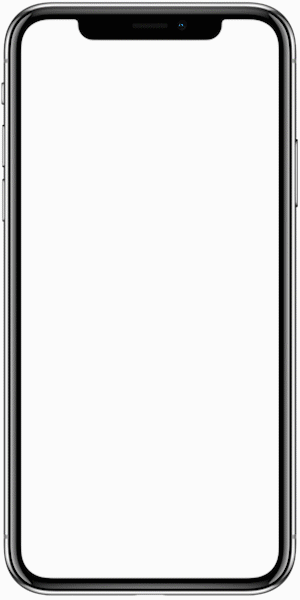
From there, you can set a course as your “Home Course,” change the starting hole (if you’re starting on the back nine, for example, in a double-teed setup) and select the tee box you’re playing from. Once you’ve made your way near or to the tee box, tap “Start Round” in the lower right corner.
Using the Arccos Caddie Rangefinder
By downloading the Arccos Caddie App, you’ve also acquired the most sophisticated rangefinder on the market. The Arccos Caddie Rangefinder, launched earlier this year, replaced the “Plays Like Distance” in-app feature.
The Arccos Caddie Rangefinder is the world’s first A.I. powered rangefinder. It adjusts in real-time for slope, wind (speed, direction, and gusts), temperature, humidity, and altitude. The altitude calculation is personalised to each Arccos Caddie player, based on any altitude differential between their home course and the one they’re playing. Players also receive club recommendations based on the real-time conditions.

The Front, Center, and Back screen in the Rangefinder feature shows the following information:
The Left Column displays white numbers which are the raw GPS distances, not adjusted for the above listed environmental factors
The Center Column displays green numbers which are the GPS distances that account for wind speed, wind direction, temperature, humidity, and altitude
The Right Column displays green numbers which are the adjusted GPS distances that account for wind gusts when a gust may impact the shot
How would the best players in the world utilise Arccos Caddie Rangefinder at the highest altitude course on the PGA TOUR? Check out our blog post on the WGC Mexico Championship.
Setting Pins / Post Round Editing
To make your putting statistics even more accurate, Arccos has both putting and flagstick editing capabilities. If you need to make pin adjustments during your round, tap the hole and then tap “Pu” to access your putts and the flag location. Simply slide the flag to its actual location on the green, make any necessary edits to your putts, and press “Done” in the top right corner.

Speaking of putting, like many golfers, you might find yourself putting from the fringe or just off the green. Keep in mind this is technically a chip shot and should be recorded as such.
To change a stroke from a putt to a chip, access the Arccos “Shot List” feature by selecting the hole, then sliding your finger from the bottom to the top of the screen. Locate the putt you’d like to change, tap on it, then select the “chip” option.
Adjusting for those dreaded penalty strokes is essentially the same process. Access the Shot List, tap on the shot and then simply add as many strokes as required by the type of penalty.
The Arccos Players Dashboard is also another powerful tool outside of the app for shot-by-shot review. To find it, visit www.arccosgolf.com, click Dashboard in the top left corner and enter your user name and password.
RELATED: Improve Your Game Faster By Reviewing Your Arccos Rounds
Here you’ll find effectively the same data with a few slight differences in organization. For example, the “Courses” tab allows for easy access and reviews of rounds collated by golf course. If you travel frequently and play, or simply play a number of different courses locally, it’s a convenient way to breakdown your rounds by facility.
Something To Look Forward To: Preview Caddie
Arccos players who have logged at least five rounds have access to the “Preview Caddie” and can use the app to see how they would play every hole on a given course. This is a great way to go over your strategy for an upcoming round, or to virtually play many of the top-ranked courses in the world.
Simply open the app, search for and download the course you’d like to preview (it can be downloaded for better performance), select the set of tees you’ll play from and tap “Preview Caddie” in the bottom left of the screen and off you go on the first hole.
For a fun example, check out how to play Augusta National with Arccos Caddie Preview.
Still aren't an Arccos Caddie member? Join today and get your first year’s subscription included to the award-winning Arccos Caddie app by purchasing a set of Arccos Caddie Smart Sensors or Arccos Caddie Smart Grips and start improving faster.